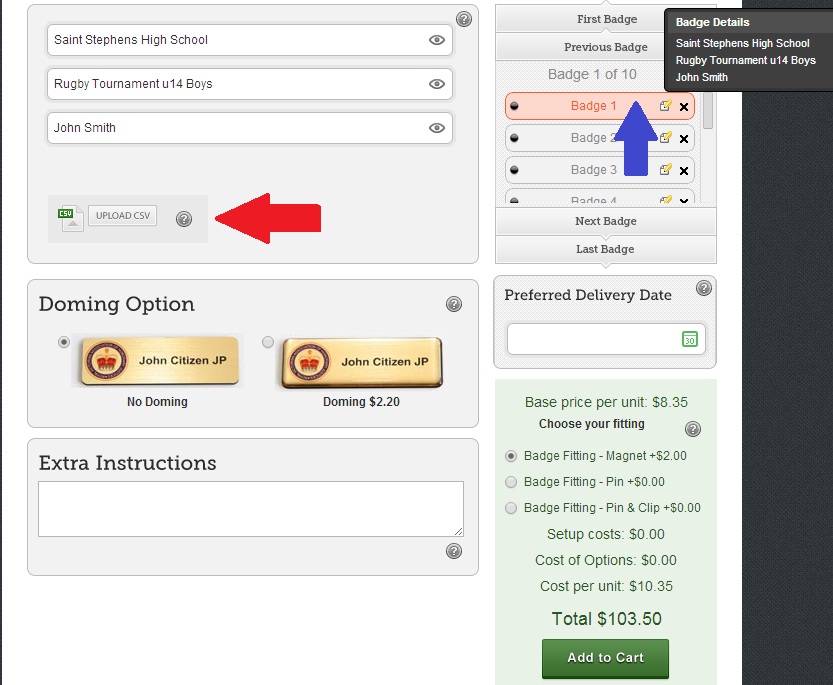Need help?
Before calling us, please watch these new Video Tutorials if you need assistance with the website
Contact Customer Support or call us on 07 3114 2204
Q. Where can I find my badge template after saving it?
A. Once loged in, click on "My Account" at the top of the home page, this will take you to your "Account Dashboard", then click on "Account Information" in the left column. In the middle of this page you will see "Badge Template Files", from here click on "Load Template". This will then take you back to your badge designer page where you can confirm/change your design/order. Remember, only one template will be loaded per product number, each badge size will be considered a seperate product number.
Q. Can I make the badge builder work better on my PC?
A. Yes, for the best performance in Explorer we highly recommend that you update your browser to the latest version. Explorer 9 is available at no charge.
Q. How do I know what version of Internet Explorer I have and how do I get newer versions?
A. Click on 'Help' in the menu bar at the top of your browser, then click on 'About' - that will show the version - or Versions up thru 6 usually have a menu bar at the top of the browser that shows: File, Edit, View, Favorites, Tools, Help - if you have version 7 - that won't be there - and you'll have 2 yellow stars on the left of the browser tool bars, one will have a green cross in front of it - and you'll find 'Tools' on the right side of the tool bars - plus, with version 7 you have tabbed browsing, which you don't have in previous versions.
Q. Will Google Chrome or Firefox work?
A. Yes, these browsers are also ideal for this site.
Q. For my logo, what formats will the badge builder display and allow me to manipulate on line?
A. jpeg, png and gif files can be seen on display. For all other formats please upload them at the bottom of the badge builder.
Q. What file formats can I upload?
A. In the “upload tab” area at the right bottom of the badge builder you can up load ai, bmp, cdr, eps, jpeg, pdf, png, psd or,tiff files.
Q. Do I get to see a preview of my badge before they are printed?
A. Only if specifically requested in the “Special instructions” field, however the badge will be produced in the same sizes and proportions as you see it on the badge builder. The proof layout (of one badge) will be provided in PDF format.
Q. What happens to the white background on Silver or Gold badges?
A. Depending on the type of file you upload, you might see a white or black box around your logo when you select a silver or gold background. This white or black box will NOT appear on your badges. Any white areas(including all white areas in your logo) will not be printed on the badges when you select a silver or gold background.
Q. Can I request that any white areas are removed when I select a colour background?
A. Yes, we can remove any white/ other colour areas from behind your logo if you choose a colour background. We are happy to send you a PDF proof for approval if required. Please request this in the “Extra Instructions” in the Badge Designer.
Q. How do FCB Ship and Deliver?
A. FCB uses Australia Post eParcel or Fastway Couriers, Australia's most reliable courier systems, to deliver your parcel throughout Australia. FCB reserves the right to select the appropriate courier to deliver your parcel on time. The map below shows estimated delivery times from our production facility in Gold Coast. Whilst we can't guarantee exact delivery times, we can guarantee that we will dispatch your order within our 6 business day timeframe, 3-6 business days for name badges. When dispatched you will receive email notification from us to tell you it's on its way; this will include your parcel tracking code so you can track the status of your delivery.
If your delivery address is within the Australia Post Express Post network then it is possible for us to send your order via Express Post. Simply select your express option whilst checking out.
** See http://auspost.com.au/parcels-mail/express-post-guarantee.html for exact details.
Q. Can I ship with the option of Signature NOT required on delivery?
A. Yes, simply send us an email with your order number requesting that the goods can be left without a signature.
Q. Is my delivery insured?
A. No, however you have the option to insure your delivery with comprehensive transit insurance when you place your order. Rest assured that your order is well packaged to reach you in mint condition, after all we've shipped thousands of orders all over Australia with damages of less than 1%. No matter how well packaged a parcel is, occassionally an item may get damaged or lost in transit; if you choose our transit insurance, you are covered for the unexpected and your order will be replaced as a matter of absolute priority. If you choose not to insure your package, Australia Post, Fastway Couriers or FCB take no responsibility for transit damage or total loss.
Q. What if my order is delayed, lost or damaged when being delivered?
A. Your satisfaction is our primary focus, which is why we use the best and most reliable courier (Australia Post eParcel/ Fast Way Couriers) to deliver your order. When despatched you will receive email notification from us to tell you it's on its way; this will include your parcel tracking code so you can track the status of your delivery. If, when placing your order, you have chosen the transit insurance option (see the question above "is my delivery insured?') and your order arrives damaged, please contact us and we will replace your order as a matter of absolute priority.
Q. Can I choose my own courier?
A. Yes, simply contact us directly and we will accommodate your request.
STEP 1 - Open a blank Excel spreadsheet. NB. Each individual item that you order needs its own spreadsheet.
STEP 2 - Enter in cell "A1" your text for the first line of engraving that you want on your badge/trophy. ("A1" is the very first top left cell)
STEP 3 - In column "B1" enter the text you would like on the second line of your badge/trophy. Repeat this process until you have completed the number of lines you need on your item. This example below shows that we have 4 lines of text on our items.
STEP 4 - Continue entering your list down column "A", "B", "C", "D" equal to the number of badges/trophies you wish to order i.e. in this example you can see we needed 10 items in total.
STEP 5 - Check that your information is 100% correct - the names need to be aligned with their appropriate groups. Double check your spelling etc. as this list becomes the final end product.
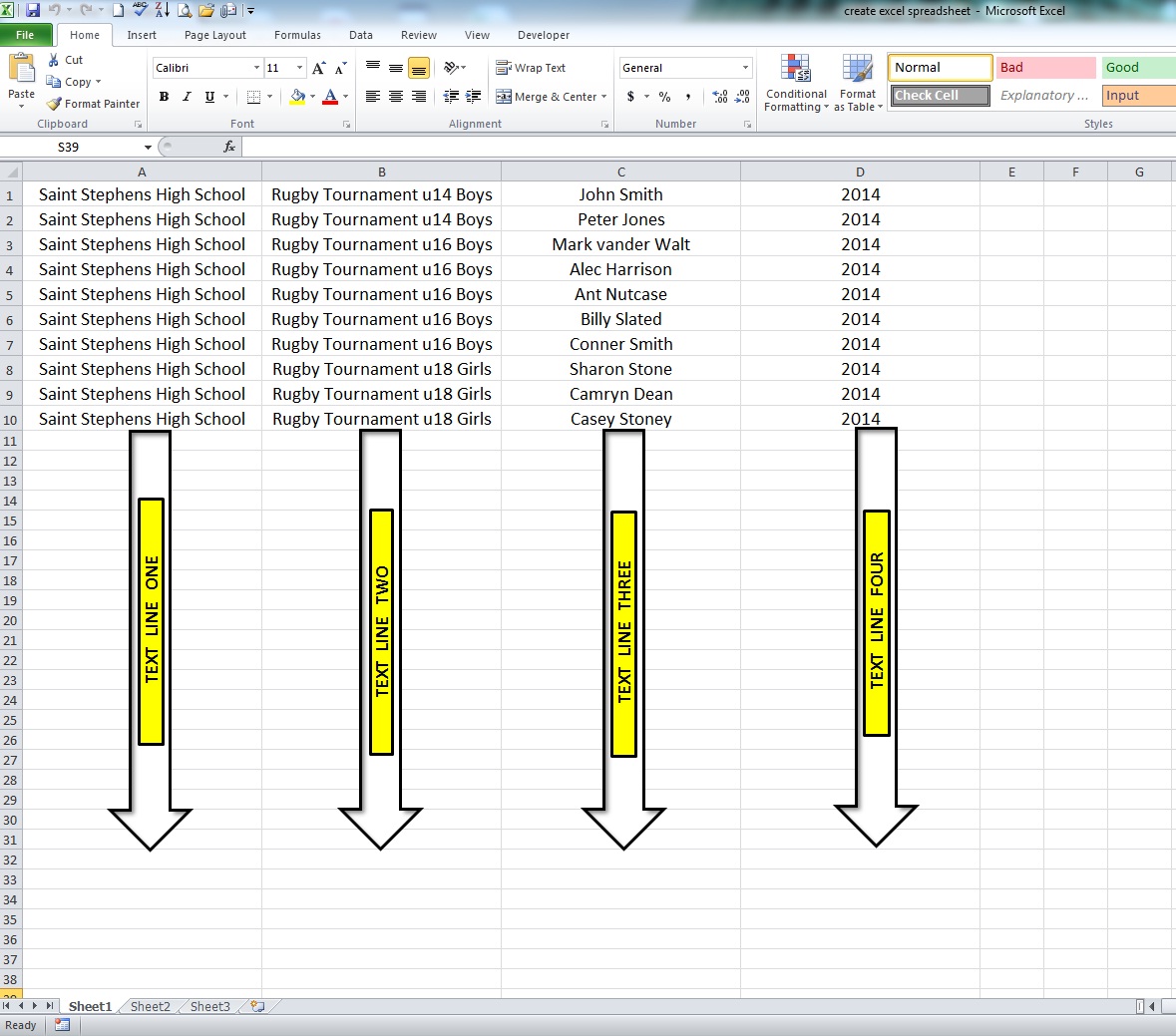
Step 6 - Save this file.
Click on "File" (top left) then "Save As" - a screen opens up with your computor's files. Select a place where you want to store your work, perhaps under "My Documents". Give your file a name in the "File name" area. ***Remember where you are filing this, as you will need to come back to this file to upload later.
Click on the "Save as type" bar as seen in diagram below - (see black arrow). The screen expands, look down your list for the CSV (Comma Delimited) name, select this as the type. Then click save.
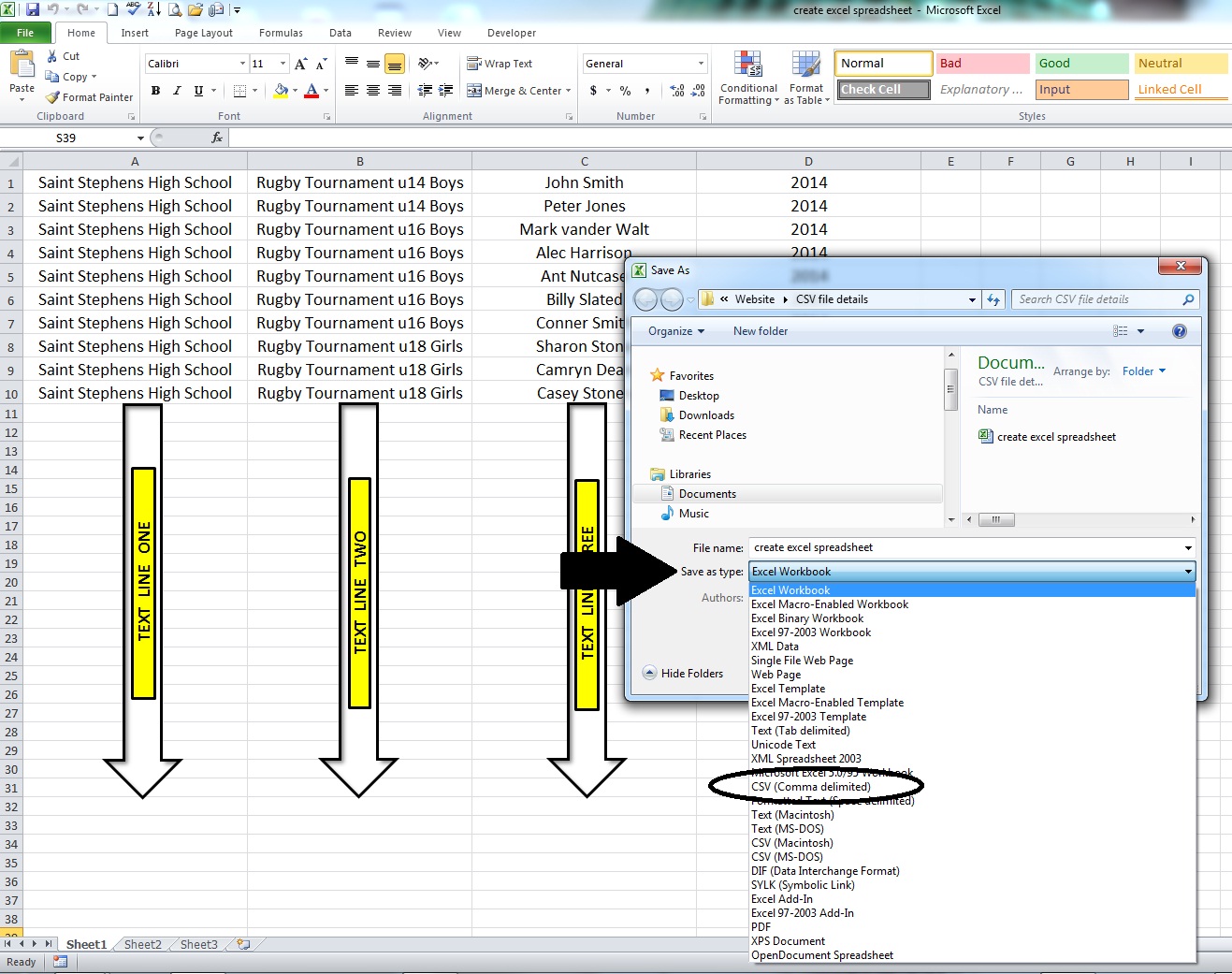
STEP 1 - Find your desired item. Select your item size. NB. DO NOT CHANGE THE "QTY" as the CSV file will load your correct amount.
STEP 2 - Click on the "UPLOAD CSV" (see RED arrows below). Select the file from within your computor filing system. Select the given file name and click OPEN. Your names will upload in the order that your excel spreadsheet was created before.
STEP 3 - Check that the quantity is correct. If you have one too many in your total, check that the first one is correct, sometimes you may need to delete this first one to get to the correct total. Hover over the item bar to double check that this item is in fact not required. (see BLUE arrow in image below). To delete this item simply click on the cross found on that items bar. (see next to the blue arrows below).
Trophy Example
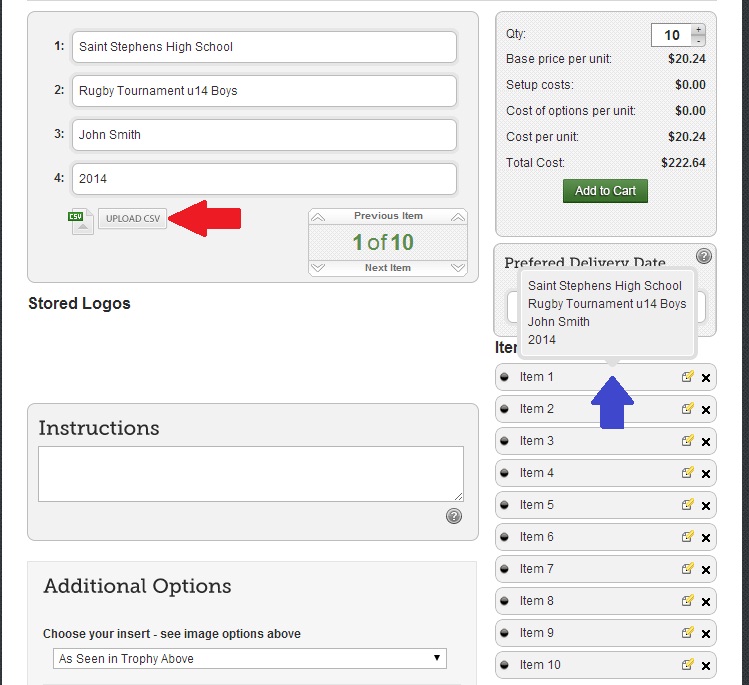
Badge Example